How to keep your team chat app from becoming a distraction
Brandi Gratis
April 21, 2017
It’s easy for team chat apps to get out of hand. Depending on the size of your company and how active your teams are in your chat app, notifications can start to hit you every minute of every day if you’re not careful.
To keep things streamlined, we’ve put together some best practices for setting up and using Typetalk. Don’t let your chat app become another work distraction.
Creating topics
Naming topics
Develop a system for creating and naming topics, so it’s easy to find what you need.
For example, if your company has multiple products, you may want to start all product-related topics with the product’s name.
Examples:
- Typetalk – Support
- Cacoo – Feedback
- Backlog – Website
Your team likely has multiple focuses/projects, so start each of your team’s topics with your team name followed by the focus.
Examples:
- Marketing – Social Media
- Marketing – Email
- Marketing – Events
For transparency, you may want to give each of your teams their own Announcements topic, so they can update the entire company whenever they achieve a major milestone or, conversely, push back a deadline.
Example:
- Marketing Announcements
- Sales Announcements
- Dev Announcements
- Company Announcements
Inviting
Not every person in your company needs to be invited to every Typetalk topic.
*However, you can do this in Typetalk if you want and simply un-favorite the topics for which you don’t want notifications.
It’s better to have a few broad topics that everyone joins, like
- announcements topics,
- support topics, and
- fun topics for non-work-related conversations.
(We have a topic called ‘Coffeeshop’ for lighthearted conversation. People can share whatever interesting, funny things they want.)
For the rest of your topics, keep your invitees more focused.
- Only invite your development team to the dev topic.
- Only invite your marketing team to the marketing topic.
- For cross-functional projects (i.e., building a new website) that require input from UX, design, marketing, dev, and more, create a topic for it! Invite everyone who will be contributing to that particular project.
The idea is to share and extract useful information from every other team without getting bogged down by each other’s day-to-day discussions.
Managing Conversations
Keeping things on-topic
You can assign a topic description to every topic within Typetalk. Be specific about what the topic is about and what it’s not.
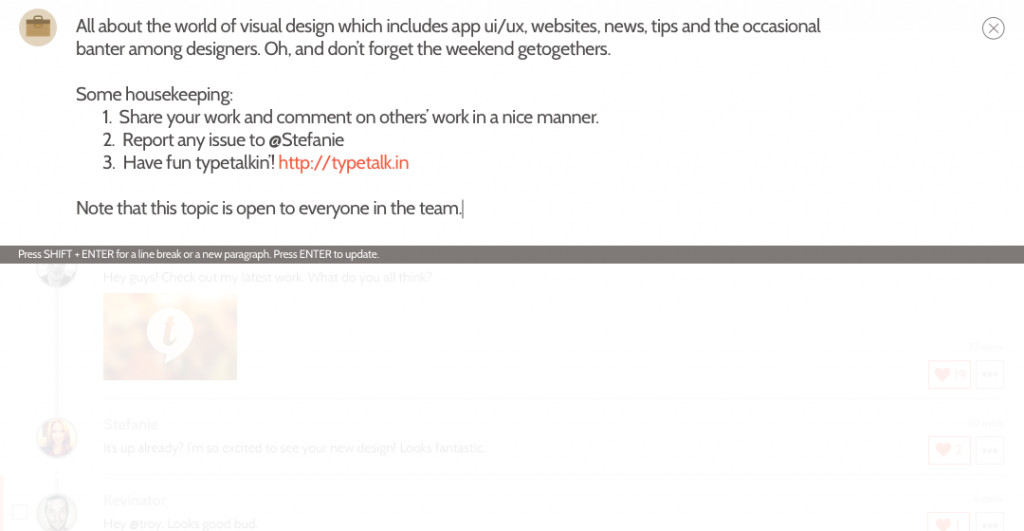
If you notice a conversation starting to switch gears, don’t hesitate to call it out!
Say, “Hey, Amy and Steve, this conversation would better suit the Typetalk Support topic. Would you mind migrating it over there?” You can always share a message from one topic to another as a link.
As much as people hate receiving notifications they think are irrelevant or off-topic, they also hate realizing they’re the ones blasting others with them. People will gladly take their conversation to a more appropriate topic when asked politely.
Mentions
Mentions are crucial for getting the attention you need from the right people and giving everyone else a break.
Using the tag ‘@all’ will mention all members within a topic. ‘@here’ will mention only those members who are currently online.
To mention individuals, type the ‘@’ symbol into your Typetalk message box. A list of topic members will pop up. You can then search for the name of the person you want to mention. Add as many people as you’d like, and each will get a direct notification to read your comment.
Mentions keep messages more direct. It lets people know exactly when they need to pay attention and when they can relax and catch up on reading later in the day.
If you’re not mentioned in a message, you can still read any message sent in a chat topic you’re a member of; however, you’ll be notified in different ways:
On desktop
If you’re mentioned directly (through @all, @here, or @yourname), you’ll see a numbered app badge in your dock indicating how many unread mentions you have.

If your topic groups have unread messages (but you aren’t mentioned directly), you’ll see a dot.

On mobile
You’ll only see a badge for direct mentions. For messages you’re not mentioned in, you’ll need to open the app and view your list of topics to see the number of unread messages available.
My Topics
If you’ve joined a topic you’ll only use if you have a direct question, consider removing it from your topic groups.
In Typetalk, you’ll see that you have a few options for organizing your topics with topic groups, all topics, pinned topics, and recently joined topics.
For things like, say, a help topic that you would only engage in if you had a direct question (and you’re not a part of the team that answers these questions, of course), you can probably remove that from your topic groups.
You’ll still have access to the chat topic and all messages sent to it. But you’ll have to switch from ‘My Topics’ to ‘All’ to find it. By removing it from your My Topics, you won’t be distracted by the growing number of unread messages on the side that likely have nothing to do with you. (If they do, people can always mention you to get your attention.)
Tags
After a few days, weeks, or months of conversations, you’ll likely find yourself remembering a message you want to retrieve but not sure how to go about it.
If you can remember who sent it, a few keywords, or if it had an attachment, Typetalk’s search filter helps narrow down messages so that you can find the right one.
But there’s a better way to group messages for future use, and they’re called ‘tags.’
You can select messages within a topic relevant to a certain subject (maybe an event, website, client, or campaign) and group them with a #tag.
Add messages to a tag by either typing ‘#’ and selecting the tag before you send your message or by checking the box next to your messages and selecting ‘Add tag to 1 message’ from your top menu.
To create a new tag, check the box next to your message and, again, select ‘Add tag to 1 message’ from your top menu. Then, type your tag name and click ‘Create Tag’.
When you’re in a topic and want to look at all the messages related to ‘#Typetalk Icons’ or ‘#Meetups,’ simply select that Tag from the top menu of your topic.
Direct Messages
If you’re asking someone something more confidential or sensitive, send them a Direct Message. DM’s go straight to the person you need without any other prying eyes.
Also, if you simply have a question that is completely irrelevant to anyone else but you and this person (and won’t be needed by anyone else on your team, ever), by all means, send it in a direct message. Your team will always be thankful for having fewer messages to read that day.
Unplugging
It’s important to know when you need to tune it all out.
Maybe you need to focus on writing a long piece of content, and notifications keep making you lose track of your thoughts.
Maybe you’re heading into a meeting, and you don’t want notifications popping up on either your laptop or phone as you’re giving a presentation.
No matter what the case is, everyone needs to step away now and then.
With the Do Not Disturb feature in Typetalk, you can schedule times of the day when you don’t get notifications. (I turn my DND on between 8 PM – 8 AM, so I’m more committed to unplugging and unwinding while at home.)
You can also set your DND manually. I suggest sending out a message over Typetalk first, saying: “Hey everyone, I’m going to focus for the next hour on creating this presentation. Turning my DND on in 5 min. Will be available again after that. Thanks!”
That way, people know you’re not available for the next little bit, but they have the opportunity to ask you anything urgent before you go stealth.
Final Thoughts
Chat apps are the solution every team still relying on email needs. It keeps every conversation transparent, organized, archived, on-topic, easily retrievable, and searchable. And when used thoughtfully, they can bring your team together for deeper collaboration.
With these guidelines, your team will become master communicators in no time.

