Doing agile Scrum in Backlog
Backlog Staff
October 19, 2020
Backlog is a communication and collaboration tool for anyone working on a team to accomplish tasks in various industries. But, overall, Backlog is widely used in software development as its combination of features like project and task management, integrated version control with Git/Subversion, and Wiki for collaborative documentation make it especially well-suited for developers.
Amongst our users in the software industry, the Agile Scrum methodology is popular, so today, we will introduce how Backlog can be used by development teams to run Scrum and manage sprints for projects.
What is Scrum?
Scrum is a framework based on the Agile methodology. The team works in weekly or biweekly cycles known as ‘sprints’ to develop features in increments or add iterative improvements to the software product.
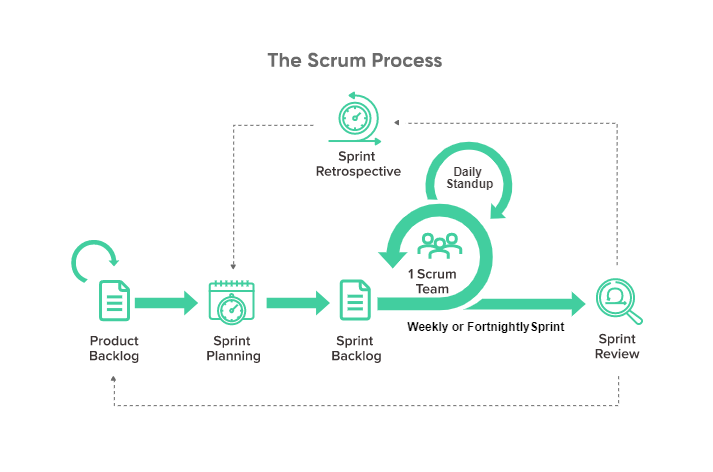
Of course, there’s more to scrum than that, such as roles, rituals, and the jargon: product backlog, user stories, sprints, retrospectives, Scrum Master, etc. However, to avoid this article getting too lengthy, we won’t cover them all here. If you’d like to learn more about scrum, you can check out our introduction to Agile & Scrum or Backlog Agile Guide.
Doing Scrum in Backlog
A quick disclaimer: There are invariably different ways to do scrum in Backlog, depending on your team’s preference. What is suggested here may not necessarily fit your team’s specific situation or habits, but as the saying goes, everyone has their own style. We hope you’ll take it and make it your own.
Step 1: Create a product backlog milestone and add user story tasks
In general, a project consists of a series of tasks to be completed by a determined date. Fittingly, the milestone feature in Backlog helps us mark out tasks to be completed within a time frame.
So, first, we’ll create a milestone named Product Backlog with the start and end dates filled in.
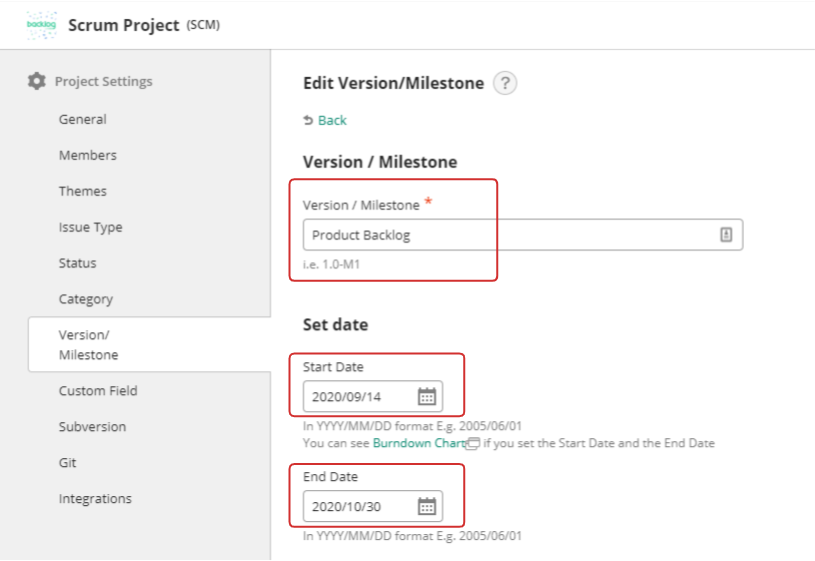
In scrum, the Product Backlog contains PBI (product backlog items) or user stories. These are features to be developed for the product or tasks to be completed by the team. We’ll add these tasks/user stories into our project and assign them to the Product Backlog milestone.

Note: To denote user stories, we can use tasks or create a new Issue type in Backlog named ‘User Stories.’ For our example here, we’ll use the default ‘Task.’
Step 2: Prioritize user story tasks using the board
After adding the user stories and tasks, we can prioritize user stories. Currently, Backlog only has three options for task priority (low, normal, and high). To get around this, we can use the Board to drag and reorder them so that the higher priority tasks are at the top.
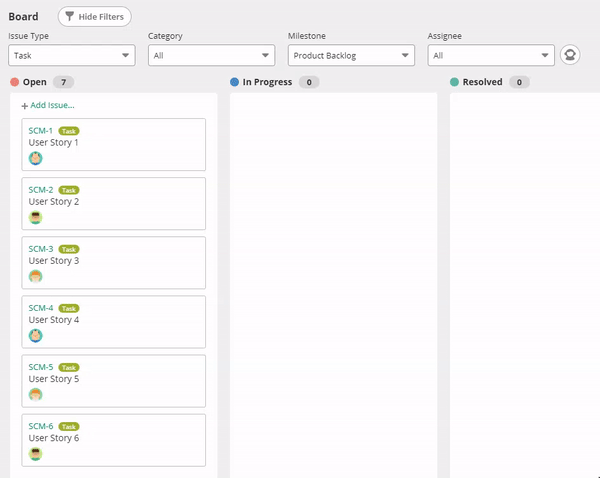
Reordering user story tasks on the Board will change their order in real-time for other users too. However, the new order will not be reflected in the Issues list and Gantt Chart.
To enter the estimated story points, we can use the ‘Estimated Hours’ field to enter a number for the tasks. This will help in generating the estimated Burndown graph for the milestone.

Next, sprint planning.
Step 3: Create a sprint milestone for user story tasks
A sprint will typically last from one to two weeks, but it really depends on your team’s preference. We’ll create a milestone for the sprint and name it ‘Sprint 1.’
Then, we select the higher priority tasks (user stories) in the Product Backlog. Issues can be assigned with multiple milestones in Backlog. We’ll then assign those tasks to both Product Backlog and Sprint 1 milestones.

At this point, the selected tasks for Sprint 1 have two milestones: Product Backlog and Sprint 1, while the remaining tasks have only the Product Backlog milestone.
Are you still with me? Good.
With the milestones, we can use the Board to filter views of our tasks based on Sprints or Product Backlog. This will come in handy during standup meetings to discuss any stalled tasks or challenges.

In addition, burndown charts are automatically generated for the current Sprint and Product Backlog milestones. They show the amount of work remaining (story points of the tasks) versus the duration of the sprint or milestone. This gives us a guide to whether we are on track to completing on time.

Note: Only the charts of current milestones are shown, i.e. the milestone’s start date has to be before or today’s date in order for the chart to display. If you have milestones that start on a future date, their charts will not be shown yet, saving you some screen space and possible confusion.
Planning and scheduling using Gantt charts
Besides burndown charts, Backlog also has Gantt charts. It makes it easy to schedule task dates by arranging them on your set timeline. Plus, if there are any task dependencies, e.g. task A has to complete before task B can start, we can look out for them on the chart.

Backlog Gantt charts let us toggle through different views based on task assignees, milestones, statuses, and other conditions. If we view the Gantt chart by assignees, we can see the workload and schedule for team members.

It’s easier to spot overlapping tasks in the schedule and to spread the tasks between team members so that they are not overloaded. In the example above, we can probably assign User Story 6 to someone else, perhaps Sean or Toby.
Step 4: Running the sprint for development
During the sprint, the team works according to their assigned tasks.
When team members make progress on their tasks, they can update their respective task statuses. Backlog has four default options for statuses: Open, In Progress, Resolved, and Closed. If we find we need more for our workflow, we can create custom statuses, for e.g. “Testing.”
When sprint tasks are closed, the burndown chart will reflect this change and ‘burn down’ accordingly, and we can see our sprint progress.
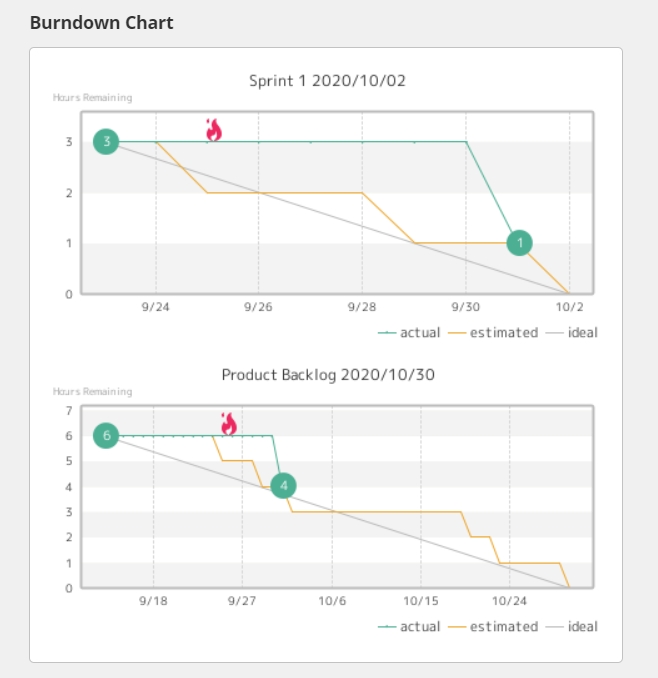
The Burndown chart of the Product Backlog milestone reflects the updated tasks too. This way, team members can easily see the overall project progress and keep their eye on the goal.
Daily standup meetings with the board
Daily standup meetings are a standard ritual in scrum and they can be conducted using Backlog’s Kanban-style Boards because you can view and understand task statuses at a glance.
We’ve received feedback from users that, with everyone working from home due to Covid-19, the Boards have been very useful during online meetings.
Record meeting minutes in Wiki
After the standup meetings or retrospectives, meeting minutes and important information can be documented in the project Wiki. This helps ensure that information can be easily found, team members can refer to or update it whenever they need, and project handovers are smoother.

Check out our Backlog Wiki Guide to learn more about the benefits and uses of Wiki.
Exporting data or generating CSV/Excel reports
Reporting is part and parcel of development work, and Backlog makes it easy to gather work information for reporting purposes.
At any time, you can export your Gantt chart in Excel format, or export the details of issues/tasks (subject, status, assignee, start/end dates, etc) in the form of CSVs, Excel, and printable pages.
This data can also be freely used for analysis.
Link tasks with code commits and pull requests
With Git or Subversion repositories on Backlog, developers can version control their code and link issues with git commits and pull requests. This is convenient as developers and project managers can easily check which part of the code was changed for a specific task.
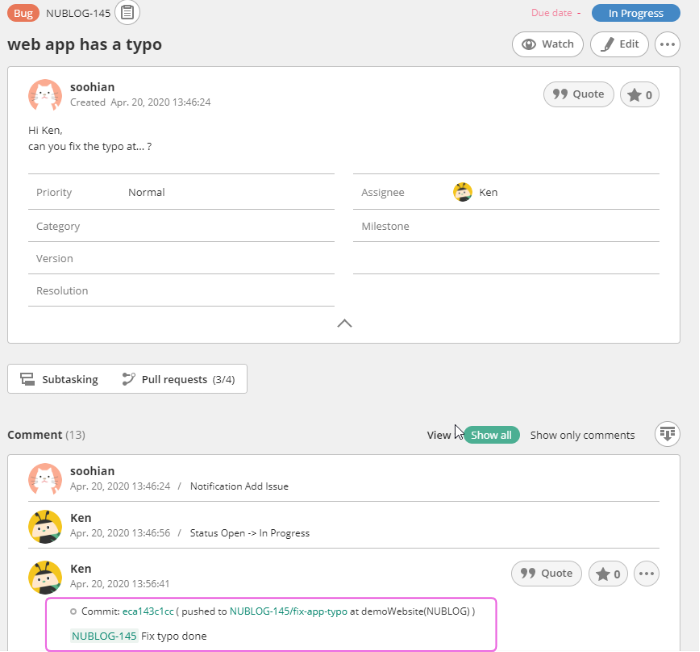
Summary
We’ve shared a step-by-step flow of how a development team can carry out scrum using Backlog’s various functions:
- Milestones and Burndown charts to track sprint progress
- Boards to track task statuses
- Gantt chart to track individual workloads and task schedules
- Wiki for documentation, information-sharing, and collaboration
- Generate CSV / Excel reports for analysis and reporting
- Link issues with Git / Subversion commits and PRs
We hope that this post will inspire you on how your team can do scrum in Backlog. Backlog is a versatile tool, and depending on your team’s workflow or preferences, you can customize your own scrum process to best fit your team’s needs.
Check out our Board development article for another approach that uses subtasking.
If you only take away one idea from this post, it should be the idea of using milestones to mark your sprint tasks. With them, you can use burndown charts to visualize your team’s work completion rate.
Have a fun and productive scrum on Backlog!
Additional Tips:
Issue Templates: For Standard Plan and above users, Backlog has a helpful feature called Issue Templates where users can set pre-filled content for adding issues.

